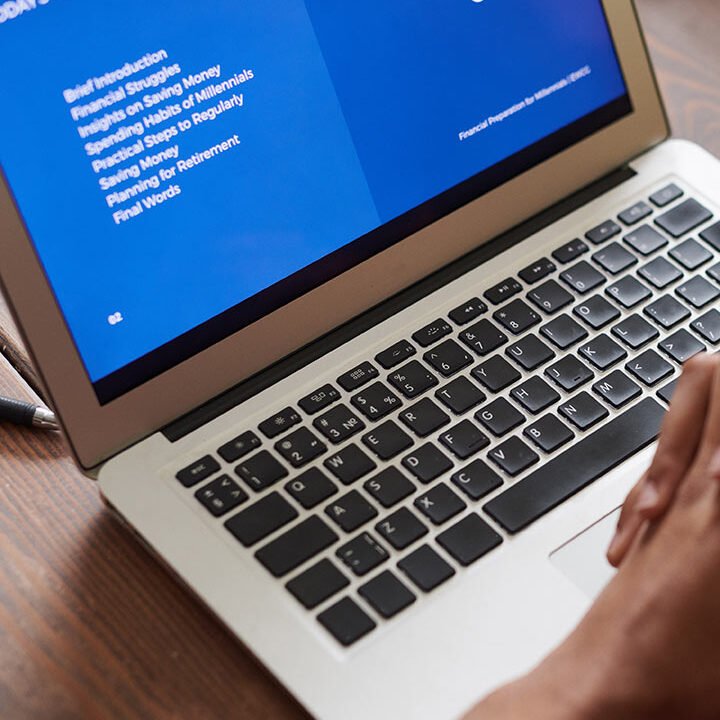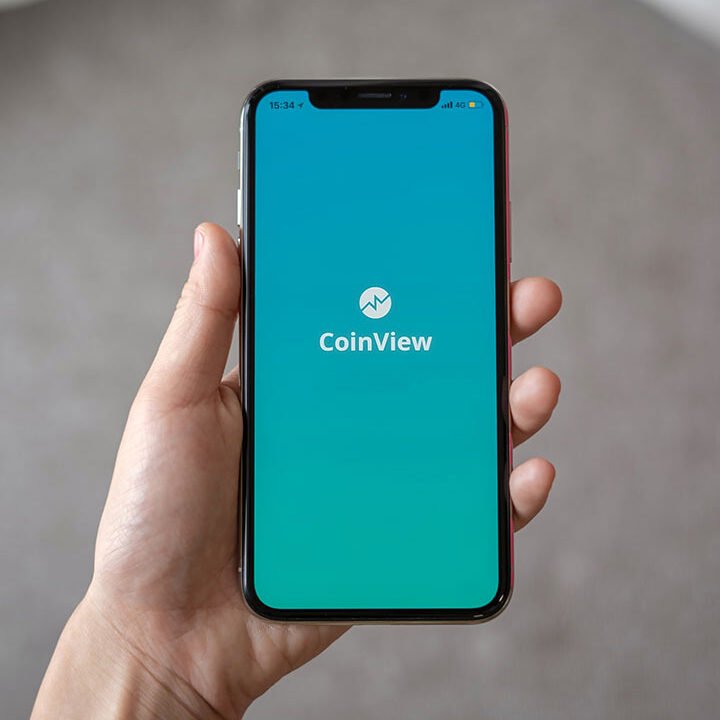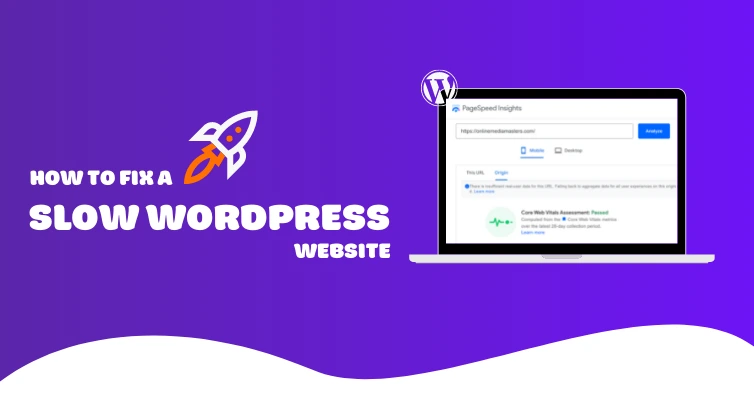How to Fix Slow WordPress Performance: The Guidelines
Slow loading WordPress site might cause irritation to the users, affect onsite factors of SEO and the performance of the site. Thankfully there are a number of measures that can be put in place to help increase your sites loading speed in turn helping the users. So in this guide I will show you how to determine and solve real problems of WordPress site performance and make your WP site work as fast as possible..
- Optimize Images
Why It Matters: Large image files can significantly slow down your site. Optimizing images helps reduce their size without sacrificing quality, which speeds up load times.
How to Optimize:
- Compress Images: Use tools like TinyPNG or ImageOptim to reduce image file sizes before uploading them to your site.
- Use Correct Formats: Choose the right image format. JPEG is good for photographs, while PNG is better for images with transparency. Consider using the WebP format for even smaller file sizes.
- Responsive Images: Implement responsive images using the srcset attribute in HTML to serve appropriately sized images based on the user’s device.
Plugins to Help:
- Smush
- ShortPixel
- Enable Caching
Why It Matters: Caching stores a static version of your site’s pages, which reduces the need for the server to generate new pages each time a visitor arrives, speeding up load times.
How to Enable Caching:
- Install a Caching Plugin: Popular caching plugins include WP Super Cache, W3 Total Cache, and WP Rocket.
- Configure Caching Settings: Adjust plugin settings to cache pages, minify files, and enable browser caching. Follow the plugin’s documentation for optimal configuration.
- Use a Content Delivery Network (CDN)
Why It Matters: A CDN distributes your site’s static content (such as images, CSS, and JavaScript) across a network of servers worldwide, which reduces the distance between the user and your site’s content, improving load times.
How to Use a CDN:
- Choose a CDN Provider: Popular CDN providers include Cloudflare, KeyCDN, and StackPath.
- Integrate with WordPress: Most CDN providers offer plugins or easy integration methods for WordPress. Follow the provider’s instructions to connect your site to the CDN.
- Minify CSS and JavaScript
Why It Matters: Minification removes unnecessary characters (like whitespace and comments) from CSS and JavaScript files, reducing their size and improving load times.
How to Minify:
- Use Minification Plugins: Plugins like Autoptimize and WP Rocket can automatically minify and combine CSS and JavaScript files.
- Manually Minify: For advanced users, you can manually minify files using tools like CSSNano and UglifyJS.
- Optimize Your Database
Why It Matters: Why It Matters: Subsequently, your WordPress databases can encompass unwanted elements such as post revisions, spam comments and transient options leading to slow down of your website.
How to Optimize:
- Clean Up the Database: To clean and optimize the databases you need to use plugins such as WP-Optimize or Advanced Database Cleaner.
- Regular Maintenance: Schedule some of your time for cleaning activities of the database to get them to an optimal state.
- Upgrade Your Hosting
Why It Matters: Shared hosting environments can be slower due to resource limitations and high traffic on the same server. Upgrading to a higher-performance hosting solution can significantly improve site speed.
How to Upgrade:
- Choose a Better Hosting Plan: Consider upgrading to a managed WordPress hosting provider like WP Engine, or Hostinger.
- Consider VPS or Dedicated Hosting: For high-traffic sites, a Virtual Private Server (VPS) or dedicated server might be necessary for optimal performance.
- Check for Slow Queries
Why It Matters: Slow database queries can impact your site’s performance by delaying data retrieval and page generation.
How to Check:
- Install Query Monitor Plugin: The Query Monitor plugin helps identify slow database queries and other performance issues.
- Optimize Queries: Review and optimize slow queries by examining the database structure and indexing. For complex issues, consider consulting a database expert.
- Remove Unnecessary Plugins and Themes
These are the extensions that are not of any use for the user or the site, and that may potentially be causing errors and conflicts with other plugins and themes.
Why It Matters: Too many plugins and themes slow down your site and affects the loading speed.
How to Remove:
- Deactivate Unused Plugins: In your WordPress installation go to the Plugins tab and disable all the plugins that you don’t need. Eliminate those plugins which are not useful to you anymore.
- Delete Unused Themes: Under Appearance go to Themes and delete all the themes which you do not require. Remove Format that is no longer of use to you.
Following such strategies you can address the problems or slow performance outcomes and boost the WordPress site speed. Daily and weekly checks, tweaking, and knowledge on matters of website optimization, and ways to avoid the common site mistakes will assist in the efficient performance of your site.