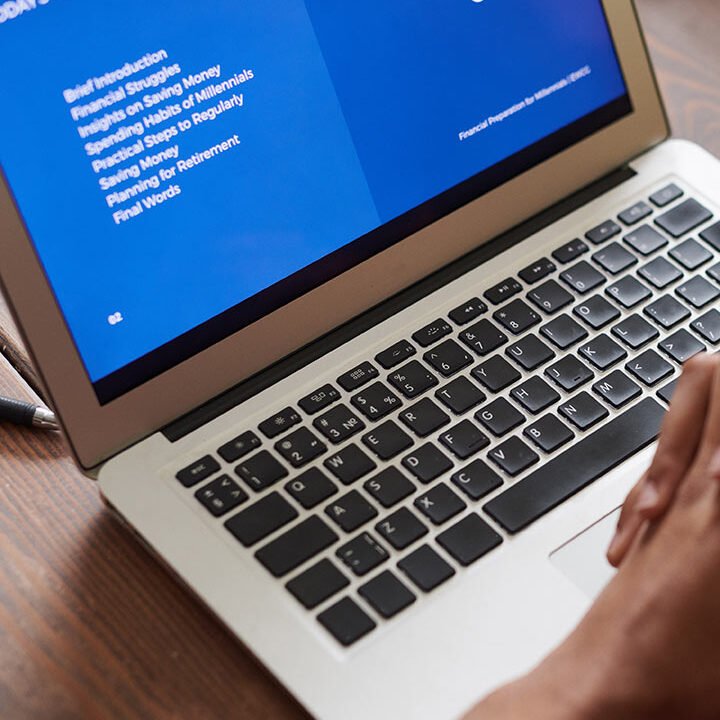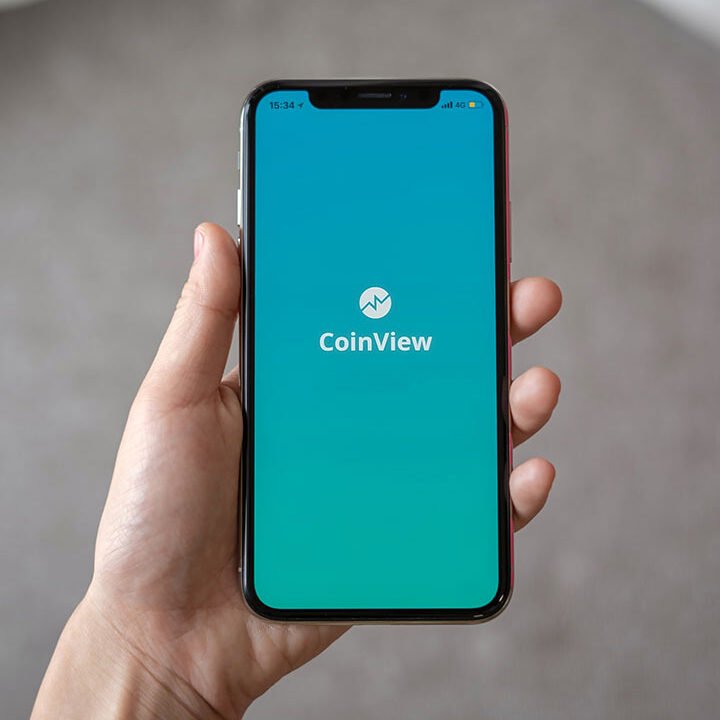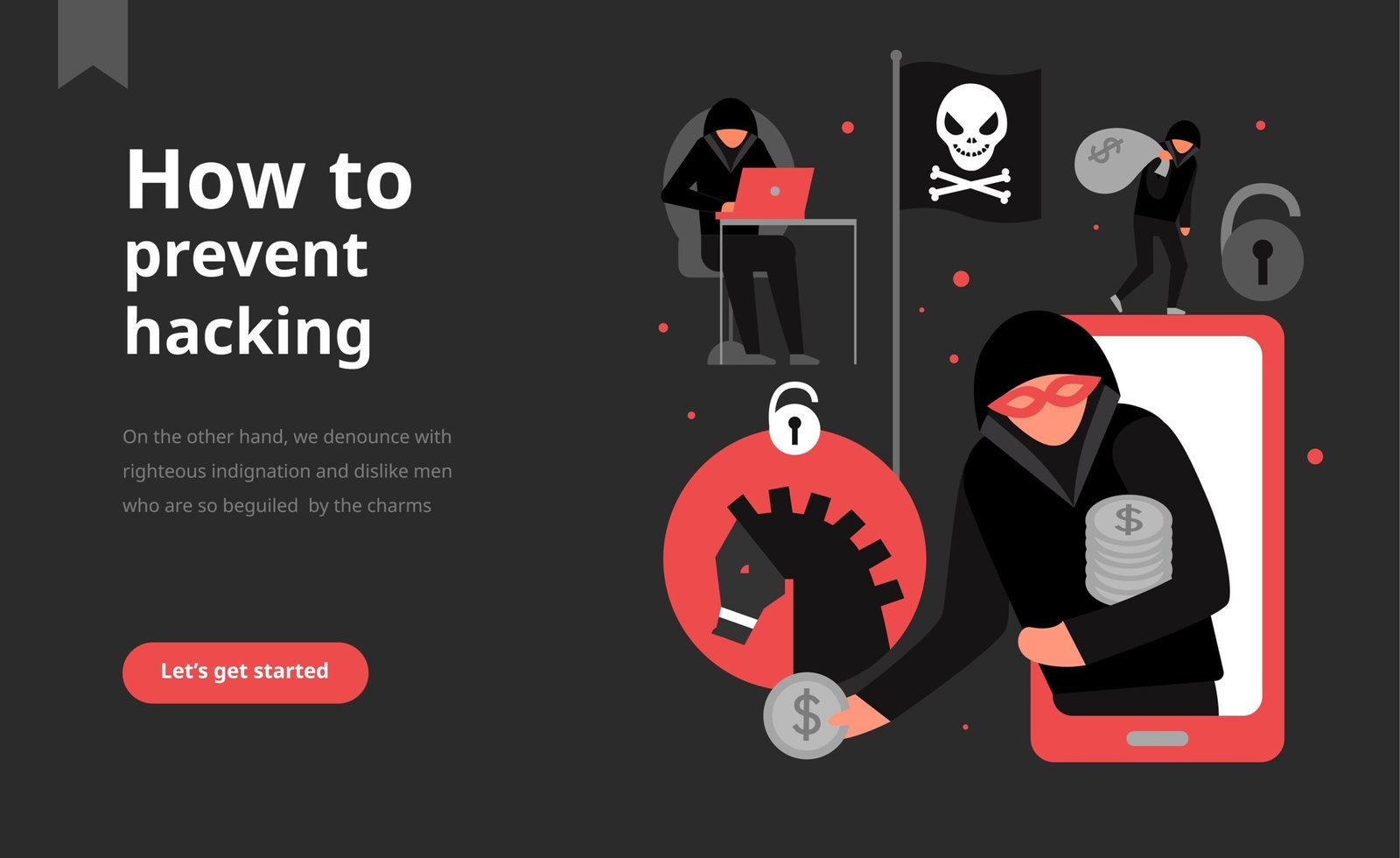How to Secure Your WordPress Site from Hackers
WordPress is a popular platform, powering over 43% of all websites. Its widespread use makes it a frequent target for hackers. To protect your site and ensure its integrity, implementing robust security measures is essential. Here are ten detailed tips to enhance your WordPress security and defend against potential threats:
1. Keep Everything Updated
One of the simplest yet most effective ways to protect your WordPress site is by keeping everything up to date. Outdated WordPress core files, themes, and plugins can have security vulnerabilities that hackers exploit.
Detailed Steps:
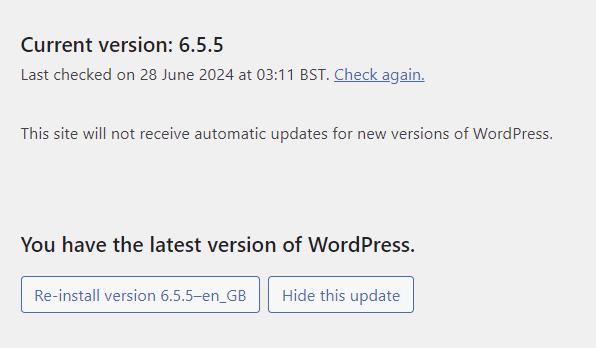
- WordPress Core: Regularly check for updates in your WordPress dashboard under Dashboard > Updates and apply them as soon as they are available.
- Themes and Plugins: Go to Appearance > Themes and Plugins to see if there are updates. While automatic updates are an option, it’s recommended to update manually. This approach allows you to review each update and ensure that new versions don’t introduce bugs or slow down your site. Use the ‘Manage Updates’ button to help in the process, and always test your site after applying updates to ensure everything is functioning correctly.
2. Implement Two-Factor Authentication (2FA) and Use Strong Passwords
Why It’s Important: To provide access, Two Factor Authentication (2FA) verifies that there is another form of identity other than the password. It takes a long time for an attacker to use intimidation tactics to gain access to a system with complex passwords.

Detailed Steps:
- Strong Passwords: Select passwords that include a minimum of 12 characters and, ideally, a combination of capital and lowercase letters, numbers, and symbols. Avoid selecting easy passwords like “admin” or “password123.”
- 2FA Plugins: Installing a 2FA plugin—such as Wordfence Security, Google Authenticator, or Two Factor Authentication—is the second step. After installation, the plugin functions and the setup instructions must be used to configure 2FA for users.
3. Install a Security Plugin
Why It’s Important: This type of plugin has the possibility of offering a wide range of security features such as firewalls, scanners for malware, and login security.
Detailed Steps:
- Choosing a Plugin: Some of the top and most reliable security plugins to use include Wordfence Security, Sucuri Security, or iThemes Security.
- Configuration: Once installed it is recommended to adjust the plugin settings to have active options like firewall, threat detection in real-time, as well as scheduling security checks now and then. Refer always to the plugin’s documentation for proper usage as well as for more details on how to install the plugin.
4. Limit Login Attempts
Why It’s Important: The general concept is borrowed with minor modification from a security feature known as “three strikes and you are out” that can be effective in stopping security risk known as the brute force attack in which the attacker tries as many passwords as possible in the hope that he or she will guess a popular password.
Detailed Steps:
- Install Plugin: Make use of a plugin like Login LockDown or Limit Login Attempts Reloaded. You may install and enable the plugin using the WordPress dashboard’s Plugins section.
- Configuration: Select the maximum number of permitted login attempts and the length of the lockout period for IP addresses that surpass this restriction in the plugin’s settings.
5. Use SSL Certificates and HTTPS
Why It’s Important: The use of HTTPS guarantees that all data transferred between your website and its users is secured and safe from manipulation or interception.
Detailed Steps:
- Obtain SSL Certificate: To obtain an SSL certificate, get in touch with your hosting company. Let’s Encrypt provides free SSL certificates to a lot of hosts.
Force HTTPS: To enforce HTTPS on your website after installing the SSL certificate, modify your.htaccess file or use a plugin like Really Simple SSL. Make sure that HTTPS is being used by the WordPress site address (URL) and WordPress address (URL) by updating the WordPress settings under Settings > General.
6. Regularly Backup Your Site
Why It’s Important: Having regular backups guarantees that, in the case of a data loss or security compromise, you can return your website to its prior configuration.
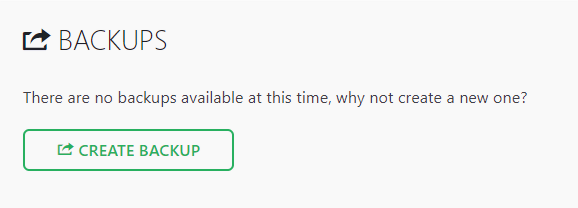
Detailed Steps:
- Backup Plugins: Install a backup plugin, such as BackWPup or UpdraftPlus.
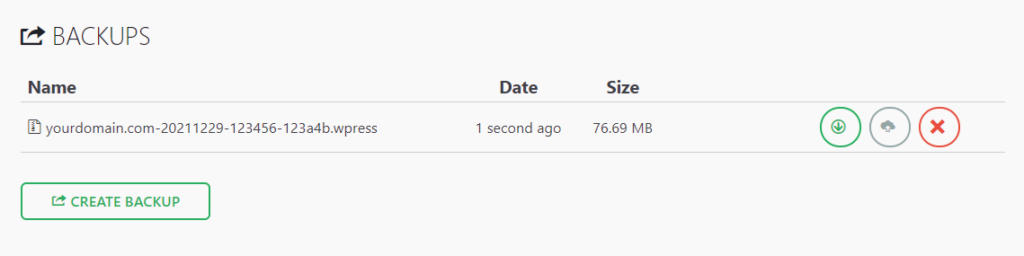
Configuration: Plan frequent backups (every day or every week) and select a safe place to store the data, like a server or cloud storage like Google Drive or Dropbox. Check that backups are being produced correctly, and try occasionally restoring from a backup.
7. Disable XML-RPC
Why It’s Important: XML-RPC can be exploited for brute force and DDoS attacks if not properly secured. Disabling it can reduce these risks.
Detailed Steps:
- Add Code to .htaccess: Insert the following code into your .htaccess file to disable XML-RPC:
- # Disable XML-RPC
- <Files xmlrpc.php>
- Order Allow, Deny
- Deny from all
- </Files>
- Alternatively, Use a Plugin: Install a plugin like Disable XML-RPC to turn off XML-RPC functionality.
8. Set Correct File Permissions
Why It’s Important: By restricting access to your website’s files to authorized users only, you can utilize the appropriate file permissions to protect them against unauthorized changes.
Detailed Steps:
- Permissions for the File: Assign the directory permissions of 755 (readable, writable, and executable by the owner, readable and executable by others) and the file permissions of 644 (readable and writable by the owner, readable by others). To change permissions as necessary, use an FTP client or your hosting control panel.
9. Use Anti-Malware Scanners
Why It’s Important: Anti-malware scanners detect and remove malicious software that could compromise your site.
Detailed Steps:
- Install Anti-Malware Plugin: Use a security plugin with malware scanning capabilities, such as Wordfence or Sucuri.
- Configuration: Configure the plugin to perform regular scans of your site and set up alerts for any detected threats. Review scan results and take action to remove any identified malware.
10. Educate Your Team
Why It’s Important: By teaching staff members about security procedures, you may be able to prevent errors that could put your website at risk.
Detailed Steps:
- Training: Give advice or instruction on the most effective WordPress security measures. Ensure that every website user is aware of the significance of security precautions and how to adhere to them.
Keep Up to Date: Stay informed about the most recent security issues and upgrades. Urge team members to remain up to date on the latest security developments and dangers.
11. Remove Unused WordPress Plugins and Themes
It might be dangerous for your WordPress website’s security to have outdated or underused plugins and themes. Hackers may use outdated themes and plugins to access your website and make it more susceptible to intrusions.
To Remove an Unused WordPress Plugin:
- Navigate to Plugins: In your WordPress admin panel, select Plugins > Installed Plugins.
- Delete the Plugin: If the plugin is active, locate it and select Deactivate to delete it. The plugin can then be deleted from your website by selecting Delete next to its name.

Note: The delete option will only appear after you deactivate the plugin.
How to Eliminate an Unused Theme:
- Go to Themes: Select Appearance > Themes from the WordPress admin panel.
- Choose a theme: To view the specifics of a theme, click on the one you want to remove.
- Delete the Theme: Select the Delete button in the lower-right corner of the pop-up window that displays.
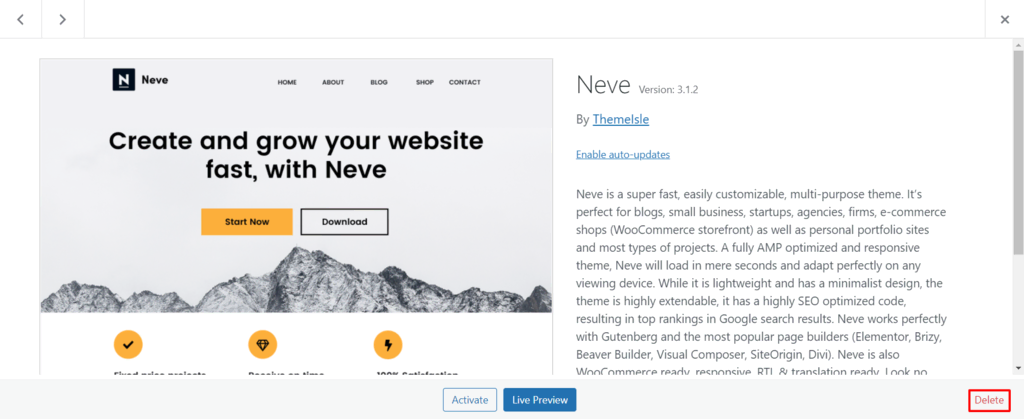
Note: Be careful not to remove the active theme, please.
Regularly cleaning up unused plugins and themes not only improves site performance but also reduces potential security vulnerabilities.
Conclusion
Securing your WordPress site involves a combination of proactive and reactive measures to protect it from potential threats. By implementing these ten detailed practices, you can significantly enhance your site’s security and reduce its vulnerability to hackers. Start applying these measures today to safeguard your WordPress site and ensure its ongoing protection.